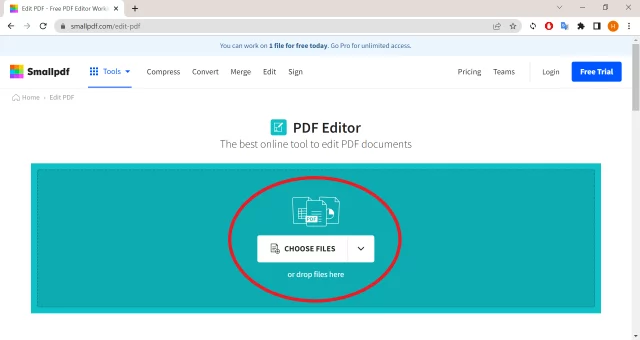If you’re looking for a fast and secure way to convert PDF to PNG file, you’re in the right place. In this article, you will get a quick way to convert PDF to PNG with a fast and secure PDF converter – UPDF. We will also show you the difference between PNG and JPG format.
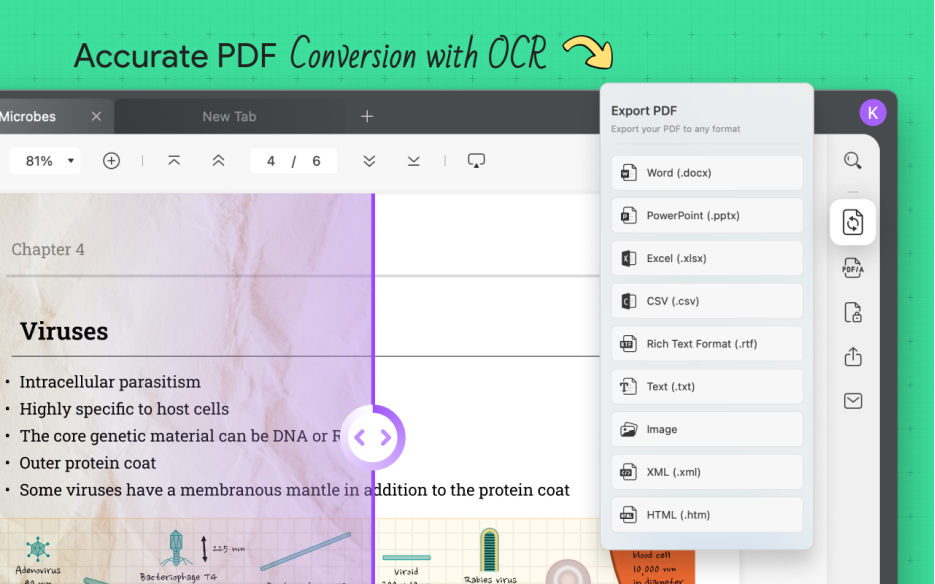
The PNG file extension is one of the most widely used ones for picture files. It is frequently used for transferring data via the internet as well as storing data online. PNG files are often used for the logos and graphics on the website.
Part 1. How to Convert PDF to PNG with UPDF?
Here’s how to convert PDF to PNG with UPDF:
Step 1. Import PDF File
The first thing you’ll need to do is upload the file. You may use the drag and drop function to add or upload files, which will allow you to upload the PDF file that you want to convert to PNG.
In addition to that, there is an “Open File” option that you may choose. You may choose the file you want to open in the pop-up window that appears after clicking the button.
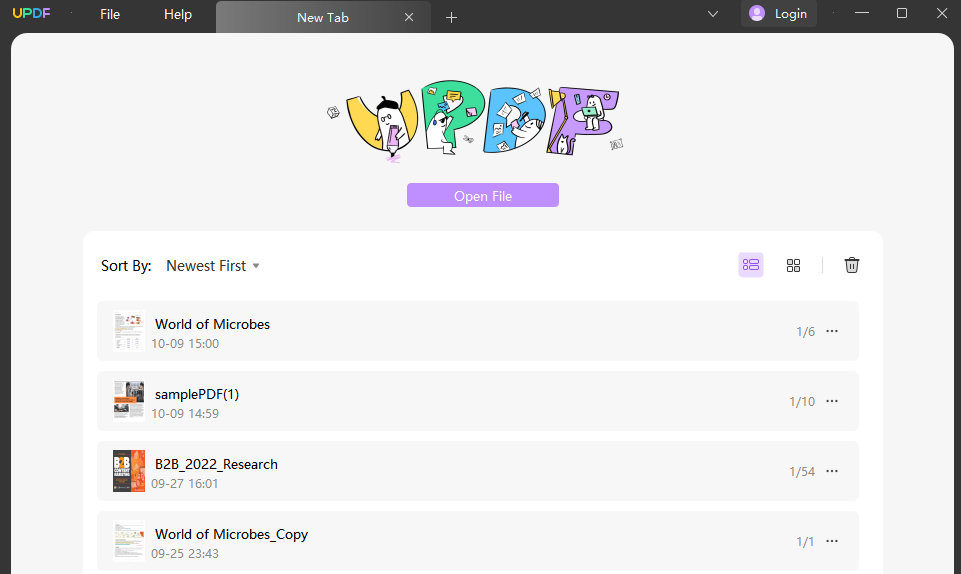
Step 2. Choose Image Format
Once you have opened the file, you will need to go to the upper right corner of the screen and select the “Export PDF” option and select the “Image” option.

Step 3. Convert PDF to PNG
In the pop-up window, please select the PNG format. You can also choose the page range if needed. Once done, click the “Export” button. Your PDF file will be processed, and it will be converted to the PNG format. At the very end, the program will open the directory that you just selected as the location to store the converted PNG file.
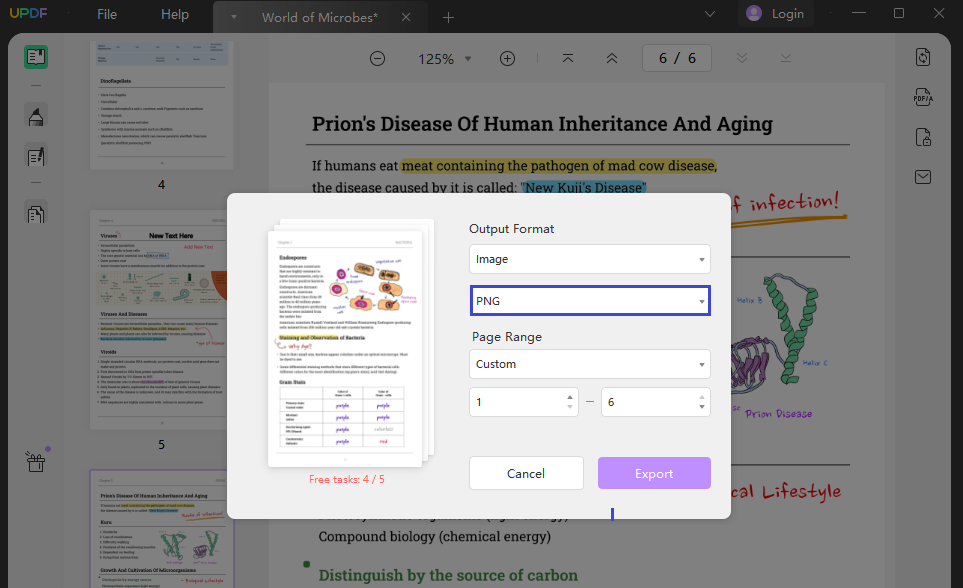
Part 2. Why Choose UPDF to Convert and Process PDF Files?
When it comes to converting PDF files of any kind, UPDF is your best choice. You will discover that UPDF is the most reliable program to depend on when converting a PDF to a PNG file. It has a number of remarkable qualities that set it apart from all other items.
The comfort of the consumers is increased by the device’s dependability as well as its interoperability with other systems.
Convert PDF to 5 Image Formats
It is able to convert PDF files to 5 image formats such as PNG, JPEG, BMP, GIF, and TIFF. Besides, it can convert PDF to docx, pptx, xlsx, csv, rtf, txt, html, etc.
Security
UPDF is a professional PDF converter that safeguards your private information by maintaining your document’s layout, ensuring an exact conversion, and encrypting saved copies of the document.
Your papers are safeguarded using encryption that is suitable for business use, ensuring that your data and privacy are secured at all times. Without first obtaining your permission, none of your information will be given to any other parties.
OCR Capability
It is equipped with an OCR capability that can transform scanned PDFs into formats that can be edited. It keeps the format consistent while ensuring that the material that is presented on the converted file is the same as the content that was rendered on the original file.
Convert 5 PDF Files for Free without Limits
The free version of UPDF allows you to convert up to 5 PDF files without any limits. If you have many PDF files, the UPDF Pro version is also affordable. It just need $29.99 per year.
Edit PDF Easily
It has a robust editing engine that can handle everything you throw at it and do it well. It is more than just a PDF converter; with it, you can edit and add text to PDF, add and edit image in PDF files, and add links to PDF files with ease.
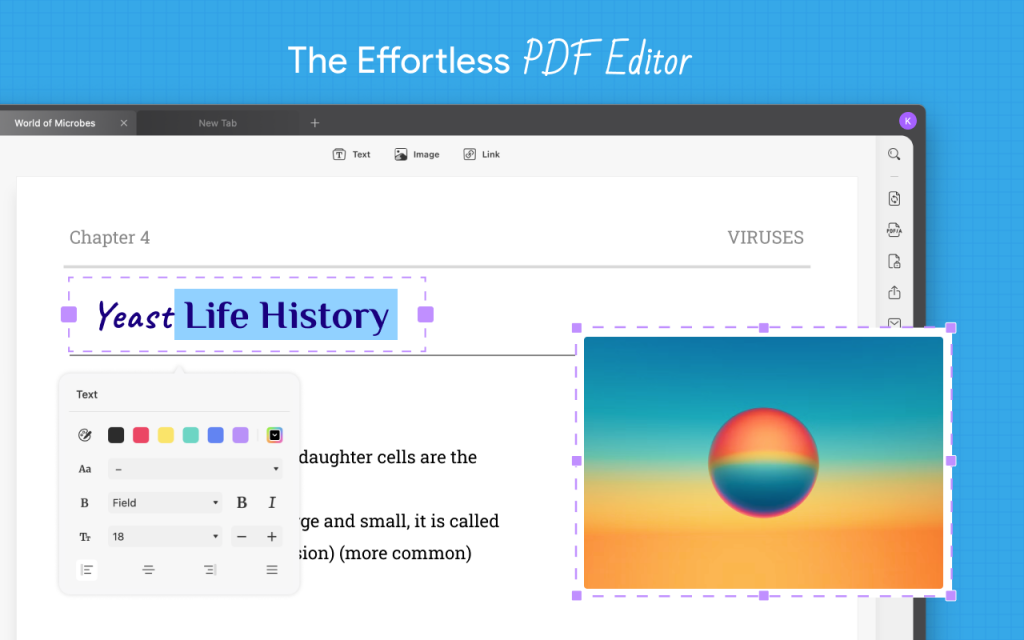
Many Annotation Tools
Tools for highlighting, striking through text, and underlining are all accessible inside UPDF. In addition to that, it makes it easier to annotate. You have the option of including notes, text boxes, text callouts, and text comments inside a PDF document.
You have the option of including shapes in your work that are saved as a PDF (rectangle, oval, line, arrow, etc). In addition, stamps may be applied to PDF documents. A PDF file may be augmented with a signature if you so like.
Part 3. What’s difference between PNG and JPG?
Images may be saved digitally in many forms. Choosing the appropriate format might be beneficial. JPG and PNG are two. JPG and PNG compress images differently.
JPG utilizes a lossy compression technology to minimize file size. PNG’s lossless technique maintains all the data. PNG maintains picture quality but increases file size. JPG pictures may be made extremely tiny, but their quality degrades fast.
JPG is a popular picture format. Photos feature seamless color and tone changes. JPG delivers outstanding compression with little or no loss in apparent picture quality, lowering file size by a tenth compared to lossless PNG.
PNG is typically used for cartoons and other non-realistic pictures. PNG can compress a single-color background picture since the pixel content is the same.
Part 4. Conclusion
PNG files are much superior to PDF files when it comes to the quality of the pictures that may be stored in them. Therefore, if you want to publish PDF files on the Internet in the form of photos, you will need a converter like UPDF that was discussed before.
It is extremely easy to use and has the capability to convert your PDF file into a PNG file rapidly and effectively without sacrificing any quality. We strongly suggest that you make use of PDF to PNG for this reason since it provides you with everything you could possibly want in order to convert a PDF to a PNG online and more.
Apart from this if you are interested to know more about Amazon Web Services SOA-C02 PDF then visit our education category.