Introduction:
The gaming experience on Xbox One is heavily reliant on a stable and seamless network connection. However, encountering the message “UPnP Not Successful” can be a frustrating roadblock for gamers. This exploration aims to shed light on the reasons behind the “UPnP Not Successful” error on Xbox One, offering insights into what it means, potential solutions, and how users can navigate connectivity challenges to enhance their gaming experience.
Deciphering UPnP:
UPnP, or Universal Plug and Play, is a networking protocol designed to facilitate device discovery and communication over a local network. When users see the message UPnP Not Successful Xbox One, it indicates that the console is encountering difficulties in establishing a successful UPnP connection. Understanding the role of UPnP is crucial to comprehending the implications of this error.
Importance of UPnP for Xbox One:
UPnP plays a pivotal role in enabling devices, including gaming consoles like Xbox One, to seamlessly connect to a network and communicate with other devices. When UPnP is not successful, it can affect the Xbox One’s ability to establish open ports, impacting online gaming, voice chat, and other features that rely on a robust network connection.
Common Causes of “UPnP Not Successful” Error:
Several factors can contribute to the “UPnP Not Successful” error on Xbox One. These may include router settings, network configuration issues, firmware updates, or conflicts with other devices on the network. Identifying the specific cause of the error is the first step in finding an effective solution.
Router Settings and Configuration:
One common culprit behind the “UPnP Not Successful” error is misconfigured router settings. Users should ensure that UPnP is enabled in their router settings. Additionally, checking for firmware updates for the router and applying them can address compatibility issues that may contribute to the error.
Network Troubleshooting Steps:
Users encountering the “UPnP Not Successful” message can undertake network troubleshooting steps to diagnose and resolve the issue. This may include power-cycling the router, restarting the Xbox One console, and checking for any conflicting devices or software that might interfere with UPnP functionality.
Alternative Port Forwarding:
In some cases, users may choose to bypass UPnP and manually configure port forwarding for Xbox Live services. While this requires a bit more technical know-how, it can provide a workaround for users facing persistent “UPnP Not Successful” errors.
Updating Xbox One Firmware:
Keeping the Xbox One firmware up to date is crucial for addressing software-related issues, including those related to UPnP. Users should ensure that their console is running the latest firmware to benefit from improvements, bug fixes, and enhanced compatibility with network protocols.
Contacting Xbox Support:
If all else fails, users facing persistent “UPnP Not Successful” errors may reach out to Xbox Support for assistance. Microsoft’s support team can provide personalized guidance, troubleshoot specific issues, and offer solutions tailored to the user’s network environment.
Conclusion:
Encountering the UPnP Not Successful Xbox One is a common but solvable challenge for gamers. By understanding the role of UPnP, identifying common causes of the error, adjusting router settings, troubleshooting the network, exploring alternative port forwarding options, updating firmware, and seeking assistance from Xbox Support when needed, users can navigate connectivity woes and ensure a smoother gaming experience. Addressing the “UPnP Not Successful” error empowers users to optimize their network setup, contributing to a more enjoyable and uninterrupted gaming session on Xbox One.