In this era of technology, who likes to work on a slow computer? it is quite frustrating right when your computer starts acting like one!
I know the feeling when the screen freezes, programs keep on crashing, and so on! And, the worst part about slow PC is that it does only end here. There is an endless wait for the cursor to move and start working again!!
Well, you can get rid of these problems easily. The answer is quite simple… by keeping your PC optimized. But, wait does manual optimization takes a lot of time? Do you know… now you can get PC optimizer software for your system to improve its performance, speed, and everything? You can get a PC optimizer if your system is:
- Filling up storage space too quickly
- Runs out of RAM quickly
- You have to start up a lot of background programs
- You are using an old or fragmented hard drive
- You have not updated your Windows and driver for so long
- Your system is not virus or malware protected
- You want to use special effects or visual features
- You want to add multiple add-on features
If you want your system to be optimized and work speedily, you must try getting a PC optimizer for your Windows. It will not improve the speed but will also improve the overall performance of your PC. In this blog, let us see how PC optimizer software improves the performance of your Windows PC.
First of all, let us read what exactly a PC Optimizer is.
An Introduction to PC Optimizer Software
PC Optimizer software is an application that is used for improving the overall performance of your Windows PC. It works by optimizing the various aspects of the system. Such software works on the basis of features like auto-optimizer, disk cleaner, register cleaner, disk defragmenter, and other features like identifying junk and caches and eliminating them for better speed and performance. Such software are stuffed with automatic features that make your processes and saves your time. Additionally, the software also tries to prevent fatal errors so that your PC can stay optimized for a long time. In the next section, let’s see how PC optimizer software work.
Working of a PC Optimizer Software
As a PC optimizer works on the overall performance of the PC, these software are designed in such a way that they always try to notch up with the updates without even putting your PC a risk or error. Such software also helps to keep your PC clean and safe by performing activities like:
- Constantly deletes unrequired pc programs and files
- Cleans the registry of PC regularly
- Removes viruses, bugs, and malware
- Fixes errors in the system
- Detect parts of hardware that need to be replaced
- Controls programs related to start-ups
How to use Advanced System Optimizer for Optimizing your Windows PC?
In this section, we are going to have a look at amazing software for optimizing your Windows PC named “Advanced System Optimizer.”
First of all, let me tell you using this Advanced System Optimizer is going to be so easy. In order to start using this amazing software, click below to download:
Now let’s have a look at Advanced System Optimizer’s main features and highlights:
- Smart PC Care: For optimization, maintenance, and system cleaning
- Registry Optimizers: For system cleaning and preventing common PC issues
- Disk Cleaner and Optimizers: For cleaning and optimizing disk
- Windows Optimizers: For maintaining the system with an ease
- System Protector: For providing security
- Backup Manager: For recovery and backup
- PC Fixer: For regular maintenance
Here’s how you can use Advanced System Optimizer for optimizing your Windows PC:
Using Advanced System Optimizer is quite easy, follow the below steps for easy optimization:
- Download Advanced System Optimizer on your Windows PC.
- After launching the software, you will be directed to the main screen wherein you are going to see a pop-up to run a scan.
- After choosing the pop-up, scanning will be initiated. Wait for some time, let the software complete the scanning, and search for the possible causes behind the low speed.
- If you have missed the pop-up, you can initiate the scan from the dashboard as well. Herein, you will see three different scanning options: Quick Scan, Deep Scan, and Custom Scan.
- You can choose your scanning mode and initiate the scanning process. Wait for some time and let the software do its searching. After some time, you will be provided with the causes and defects in your PC. You can fix them and see how instantly your PC will be optimized.
I hope this blog helps you with understanding how PC optimizer software does improve the overall performance of your Windows PC. You can also rate and review the Advanced System Optimizer.
Thanks for reading!
Read More: Tips for your YouTube marketing campaign