You must have tired of hearing or reading the basic definition of WordPress – “It is an open-source content management system”. Let us get to know what an open-source content management system is. A website consists of text, images & other elements; WordPress manages them all. WordPress has made the website building & blogging processes easy peasy.
Introduction Time
Hey, ‘Beginner, this is WordPress’, ‘WordPress, this is Beginner’
Date of Birth: 27th May 2003
Parents: Matt Mullenweg & Mike Little
In this blog, Web Design Toronto expert explains the basics of ‘Adding’, ‘Editing’ Categories; ‘Publishing’ & ‘Deletion’ of Pages & ‘Page Previewing’.
Adding Categories
Categories mean the different sections of your site. WordPress offers a quintessentially easy way to add & organize such posts.
Step I: Click on ‘Posts’, sub-options will appear, then click on the ‘Categories’.
Step II: ‘Categories’ Page will appear. Follow the details of the categories:
Name: Give a unique name to the categories
Slug: Describe your Post as specified in the URL tags.
Parent: A dropdown list will appear. You can select any category to be a sub-category. If you do not want to have any sub-category, you can keep it as None.
Description: Give a brief description to the categories. It is entirely optional.
Step III: Once you have filled in all the necessary information about the categories, you must click on the ‘Add New Category button.
Step IV: Once you have clicked on ‘Add New Category’, the category you created will display on the right side of the page.
Editing Categories
Here, you need to learn to Edit Categories in WordPress. Here are the easiest steps to ‘Edit Categories’ in the World’s best CMS – WordPress.
Step I: Click on Posts, followed by categories.
Step II: Select the ‘View Category 1’. On Hovering the cursor on a category, you can view options. It will show you predominant two ways to edit the categories:
- Edit – With edit, you have freedom to edit any field. Click on the ‘Update Button’ once you are done with the changes.
- Quick Edit – Clicking on ‘Quick Edit’ option can facilitate you to edit the slug & name of the category. Once done, click on the update.
Publishing Pages
With the publish command, the content gets available for the users. WordPress impresses the users with its easy-to-use interface. But publishing is one of the simplest tasks.
Steps To Publish Pages In WordPress
Step I: Click on ‘Pages’, followed by ‘Add New’ in WordPress.
Step II: An editing option will be shown. Then use WordPress’s WYSIWYG editor to add the content of your page.
Step III: Click ‘Publish Button’, & everything is Done.
Deletion of Pages
Page Deletion is an even more exciting process. You can delete pages in WordPress just as follow:
Step I: First, ‘Click on Pages’ & ‘All Pages’ in WordPress.
Step II: Hover the cursor on the pages to see the options available. Then click on the ‘Trash’ option, and your Post will be deleted.
Step III: To get sure whether your page has been deleted or not, you should view the page list.
Page Previewing
By Previewing Post, we mean to view the Post before publishing it or making it LIVE. It is quintessentially safe to preview the Post & one of the best ways to see how it will look. Once a page is previewed, you can know whether it wants edits or changes or not. Here are the steps to preview the posts:
Step I: Click on ‘Posts’, followed by ‘All Posts’ in WordPress.
Step II: View the Post 1. On hovering the cursor on the post, a few options will be displayed below the post name. Then click on the View option.
Apart from that if you want to know about CMS-Based Websites then please visit our Daily Bites category